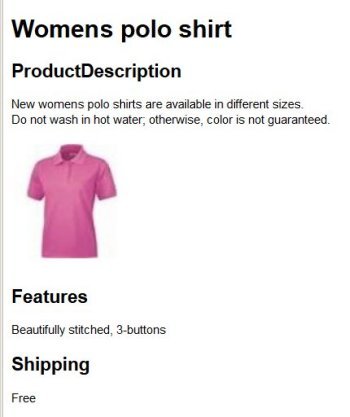Description templates are optional user-created HTML files that set up the look and feel of product listings on the eBay site. They contain layout, font, and color information, and can use CSS files to define the parameters. Description templates are generally created by experienced eBay sellers who want custom layouts for their products or store, or for a specific listing.
When MIP processes a Distribution or Product-combined feed and finds a description template name in the TemplateName field, it uses the description template instead of the standard eBay description file to display the listing. If there is data in the CustomFields field, it pulls the Value part of the Key-value pair in the product feed into the description template, and displays that data in the listing.
Note: Links to CSV and XML feed sample and response files and response are located in Sample feed and response files.
Template requirements
Description templates have the following features and requirements:
- Mapping: You can map a description template to an individual SKU, multiple SKUs, a product category, or an entire store. To do this, include the template name in the TemplateName field in a Product-combined feed or a Distribution feed.
- Naming: A description template must have an HTML file extension. You can give the description template any name you want, but it is recommended that you use a name that describes the product type or intended use of the template, such as clothing-template.html.
Accessing an existing template
-
Using the MIP GUI: On the Description Templates tab, select the desired template from the list.
- Using SFTP: In the /store/lookup/template folder, select the desired template from the list.
Creating and uploading a new template
- Create an HTML file containing the layout you want. See the sample description template below.
- Upload the file to the eBay site using either the Description template tab in the MIP GUI, or to the/store/lookup/template, using the SFTP server.
Important! When using a description template, always upload the template before you upload the feed file.
Using description templates to create custom listings
The Distribution feed and the Product-combined feed each contain two fields that can be used with description templates to create custom listings.
- TemplateName contains the name of the description template that you are mapping to the feed.
Example: clothing-template.html - CustomFields contains unique product values in custom Key-Value pairs.
Example (CSV):Title=Womens polo shirt|Features=beautifully stitched, 3-buttons|Shipping=free
Use the pipe (“|”) character as the delimiter with no spaces. For keys that support multiple values (such as Features), a comma (",") is used as the delimiter. Keys are shown in bold, values shown in regular text.
|
Distribution feed or Product-combined feed |
Description Template |
||
|---|---|---|---|
| Field |
Key (field name) |
Value (custom information about the item) |
To display the value in the listing, enter the key name in the description template as shown here |
|
CustomFields
|
Title |
Womens polo shirt |
${PRODUCT.CustomFields Title} |
|
Features |
Beautifully stitched, 3-buttons |
${PRODUCT.CustomFields Features} |
|
|
Shipping |
free |
${PRODUCT.CustomFields Shipping} |
|
|
Image1 to Image5 |
images\pink-polo.jpg |
${PRODUCT.CustomFields Image1} |
|
|
|
|
Enter the full name of the description template |
Save the description template as |
|
TemplateName |
none |
clothing-template.html |
clothing-template.html |
You can also pull data from any other field in the Distribution or Product-combined feeds into the description template.
|
Distribution feed or Product-combined feed |
Description Template |
||
|---|---|---|---|
| Field |
Key |
Value (custom information about the item) |
To display the value in the listing, enter the field name in the description template as shown here |
|
Description |
none |
New women's polo shirts are available in different sizes. Do not wash in hot water; otherwise, color is not guaranteed. |
${PRODUCT.Description} |
Sample description template
The following sample shows how the keys shown in the above tables can be used in a description template. The listing is shown following the sample.
<!DOCTYPE html>
<head>
<meta charset="utf-8">
<style type="text/css">
@media screen and (min-width: 1200px) {
.w-container {
max-width: 1170px;
}
}
</style>
</head>
<body>
<div>
<h1>${PRODUCT.Title}</h1>
</div>
<div>
<div>
<h2>ProductDescription</h2>
</div>
<p>${PRODUCT.Description}</p>
</div>
<div>
<label for="image--1">
<span />
</label>
<img alt=" src=" ${PRODUCT.CustomFields.Image1}">
</div>
<div>
<div>
<h2>Features</h2>
</div>
<p>${PRODUCT.CustomFields.Features}</p>
</div>
<div>
<h2>Shipping</h2>
</div>
<p> ${PRODUCT.CustomFields.Shipping}</p>
</div>
</body>
</html>
The following examples show the result of the above HTML file and the listing after uploading a feed with the values shown in the above tables.
Title=Womens polo shirt|Features=beautifully stitched, 3-buttons|Shipping=free
|
${PRODUCT.Title} Product Description ${PRODUCT.Description} Features ${PRODUCT.CustomFields.Features} Shipping ${PRODUCT.CustomFields.Shipping} |
|